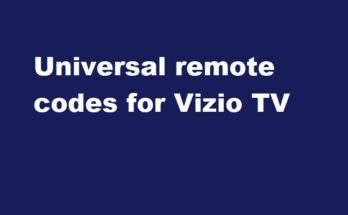When it comes to the replacement remote for a Samsung TV, we have numerous options, including Samsung BN59, GE, DirecTV, RCA, ONN, and more. However, if you are a Dish subscriber, you can easily program your Dish remote for any branded TV using a code. This means you don’t need to get another remote to control functions like volume, power, and more on your TV.
In this post, I’ll show you how to program Dish remote to Samsung TV and provides you with a list of working codes.
We know that many satellite TV providers’ receiver remotes are also compatible with smart TVs. Dish and DirecTV are examples.
By the way, there was a talk and trending news that Dish is going to merge with DirecTV, and hot discussions are going on. Let’s see what will happen in the coming months.
3-Digit Dish remote codes for Samsung TV
The very old series of Dish remotes, such as the 20.0 series, only use codes during programming. In contrast, newer models such as 40.0, 50.0, 52.0, 54.0 voice controllers, etc employ on-screen prompts to establish a connection with your TV. As a result, the programming procedures differ slightly between Dish remotes that employ direct code entry and those that use on-screen methods
3-digit Dish remote [For 20.0 & 21.0 series only] codes for Samsung TVs are
- 680
- 738
- 601
- 004
- 681
- 880
- 727
- 908
How to program an old model Dish Remote to Samsung TV?
Turn On your TV
Press and hold the TV device button until all the device buttons light up

Then enter any one of the above-given 3-digit codes, say 680, using the number keys. When you enter the key, the device buttons light up.

Next, press the # button, the TV device key will blink 3 times.

Now, press the Power button on the remote pointing to your Samsung TV. If the TV has turned ON, then confirm that you have successfully paired your dish 20.0 or 21.0 series remote has been set up with the TV.
If no response, then try using another code from the list.
Be sure that the distance between the devices is no more than 10 feet.
How Do I program a new Dish remote to my Samsung TV?
If you are using a very new model Dish remote control, above 32.0 series, such as 40.0, 50.0, 52.0, and Hooper 54.0 voice, you can follow these simple step-by-step methods. In this way, you can program the Dish remote to Samsung TV without codes.
Version 54.0 is a voice remote that enables you to control your TV with your own voice.
Once you do the initial setup, complete the connection between the TV and the remote.
Then follow the instructions
Turn on your TV
Press the Home button on the remote twice. It can be seen at the top right side.

On your TV screen, you will see a window menu. Select the tab “Settings” from there, and then select the “Remote Control” option.

In the devices section, select the option TV, then select the Pairing Wizard option.

Now, follow the on-screen prompts to complete the pairing. The TV brand and the model number will be automatically detected by the software to set up the remote to be capable to control your TV functions.
For the 32.0 series,
A little bit of difference when you have Dish remote 32.0 while programming. There is no Home button in this model. Instead, use the Menu button to get the settings option.
When you get the Remote control option, you can see the TV code. Then follow the on-screen prompts to enter the code and complete the setup.
How to enable TV mode on a Dish remote?
If you are using the latest voice series controllers, there are device keys on the side panel. 3 buttons are these such as TV, SAT, and AUX. Once you press the TV button there, the remote will be shifted to TV mode. Control your TV functions then.
It will remain in TV mode until you press another device button.
How to change Input on my Samsung TV?
When you press the TV button and enabled TV mode, there is an INPUT key bottom of the device keys. Using it you can simply change the input like HDMI1, or HDMI2 of your smart TV.
Why does my Dish remote won’t work with my Samsung TV?
Have you recently replaced the battery of your remote? This could be a problem. If not, then check the batteries whether there is a sufficient charge or getting weaker.
If you replaced the batteries, then you have to reprogram the remote to your TV again. Additionally, check whether your TV model is compatible or not.
Another reason is that your remote is not in TV mode. Press the TV button and enable it. Ensure that the TV device key is working properly.
Can you program Dish remote to Samsung Blu-ray players?
Yes! You can program the remote with auxiliary devices like Blu-ray players. While setting up, select the AUX option and then follow the screen prompts.
Conclusion
Programming a Dish remote control to a Samsung smart and non-smart TV is easy and it’ll be always compatible with this TV brand because Samsung is such a popular brand in the world. Hope you got this article very helpful.
If you are experiencing any issues, we are happy to help you. Just shoot your problem as a comment to my comment box. Let’s discuss what issue is there that stops you.
Read More:-