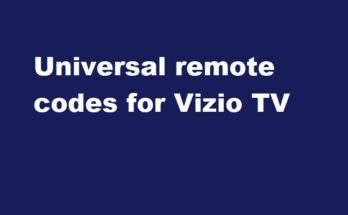As a Samsung TV user, I tried and tested different streaming services on my TV to watch my favorite entertainment content. One of my favorite platforms is Peacock TV.
In this guide, I’ll walk you through how to set up Peacocktv.com/tv/samsung in an easy way.
Peacock TV is an online streaming service from NBC Universal with thousands of hit movies, TV shows, anticipated originals, etc. You can get the service simply on your Samsung smart TV and watch the content with real quality on the TV screen.
If you have a home theater set up with Samsung TV at your home, enjoy and experience newly released movies on high quality with the Peacock TV. Because they provide such fresh content with affordable pricing and plans. Their plans start from 4.99$ per month to 9.99$ without ads. They have attractive student packages too.
How to activate PeacockTV.Com/TV/Samsung on your Samsung smart TV?
Ensure that your Samsung TV model is launched after 2017 because it only supports Peacock TV. Get the details from your TV user manual.
- Turn on your Samsung smart TV and connect to a WiFi network
- Go to the Samsung app store
- On the search bar, type Peacock TV and search
- Click the Install button to download and install the app on the TV
- Once installation is completed, open the app
- Select the Sign-Up button
- Enter your E-mail address and create a password
- Enter your favorable subscription plan and give payment details
- The TV screen will show an activation code on its screen
- Open a web browser on a smartphone or computer
- On the address bar, enter peacocktv.com/tv/samsung and go to the link
- A box will appear to Activate your device
- Enter the code you have got from your Samsung TV screen in the box
- Click the Continue button to complete the setup, and enjoy the content
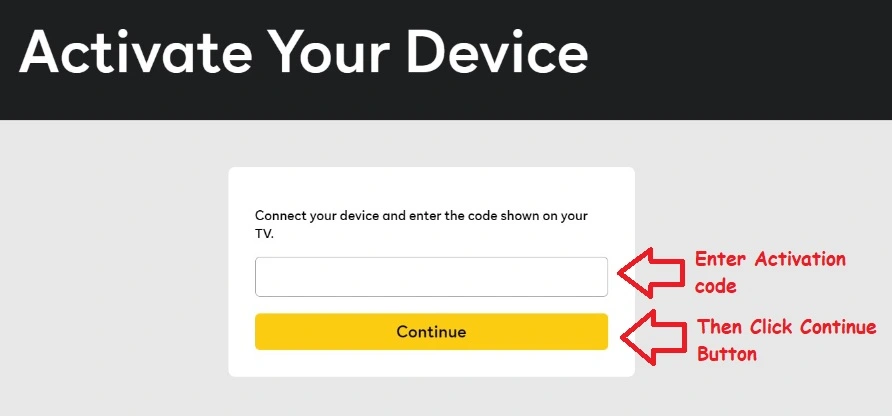
Is Peacock TV Free on Samsung TV?
Peacock TV has three packages including their free version.
Only limited content will be available for free subscribers. Only selected movies, TV shows, and episodes are available in this category. But if you spend a few bucks like 5$ or 10$, you’ll get unlimited content streaming through your Samsung TV screen.
If you are a student, you can grab an amazing student plan of 1.99$ per month for a year.
How to fix the Peacock TV streaming issue on my Samsung smart TV?
The Peacock TV app works well with many platforms, but if you are getting freezing errors, crashing, or buffering issues, you can try the following troubleshooting methods.
Check whether there is a strong internet connection
Buffering issues will happen when the WiFi network is not stable or strong enough. If you experience a problem, make sure that the WiFi is working properly.
You can simply restart your modem to resolve any small and temporary glitches. If the problem persists again then, contact the service provider.
Restart the application
Sign out and force close the Peacock TV on your Samsung TV. Then shut down your TV for one or two minutes. Restart the TV, and then open the Peacock TV app. Enter your login details and get into your account. and watch your favorite show or episodes.
Update the Samsung TV firmware
Try playing another application on your Samsung TV, and experiencing the same issues, I would recommend you update your TV firmware to the latest version. Additionally, remove unwanted applications from your TV to significantly improve the performance.
Contact the Peacock support team
Once you cleared all the issues related to your smart TV and the WiFi network, and still issues are there, contact the Peacock TV customer support team explaining the problems. They’ll definitely analyze the issue and will solve it accordingly.
The toll-free number is +1-820-300-0340
Why getting an activation error message on Peacock TV?
If you are getting an error at the time of activation, then you have to double-check the activation code displayed on your Samsung TV screen. The code will be simple numeric digits or numeric. Enter the code carefully, and it’s enough.
Without more delay, enter the code as soon as possible with this link https://peacocktv.com/tv/samsung
What are the platforms supported by Peacock TV other than Samsung TV?
You can watch peacock TV on many other devices. They are listed below
- Samsung smart TV
- Roku
- Apple TV
- Android TV
- Android smartphone/Tablet PC
- LG smart TV
- Hisense VIDAA
- Play station
- Amazon Firestick
- Xbox
- Web browsers on Windows, Mac, etc.
Conclusion
I hope the guide provided above to get the peacock TV streaming on Samsung TV is helpful for you. If you are using a smartphone, you don’t require a web browser but instead download and install the appropriate app from the play store.
Enjoy streaming!
For more reads