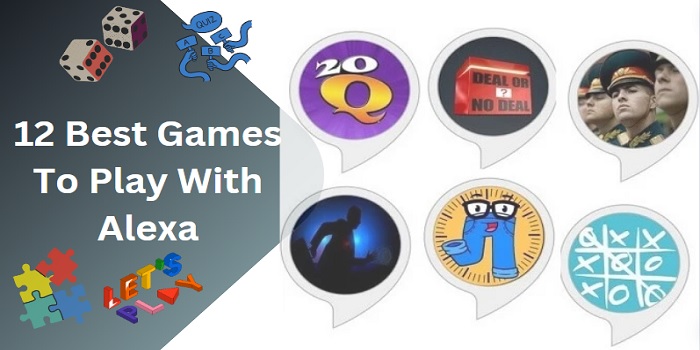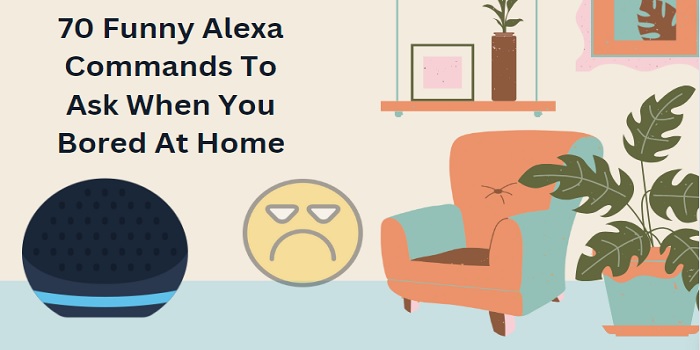Recently, many Amazon Alexa users have been sharing their experiences about encountering an error while using the smart speaker, specifically Alexa error 701.
Surprisingly, this particular issue seems to have received limited attention across various online platforms such as the Amazon forum, Quora, Reddit, and others. That’s why I come across this topic when one of my brothers feels the same issue with his Alexa.
When he brought up this issue, I was completely unaware of it because I hadn’t experienced the same problem during my four years of using the Echo device. But after studying and analyzing, fortunately, I can find the reason behind this and find the solution.
That’s why I am sharing it here so that if any of my audience or readers encounter a similar issue, it will be helpful.
Alexa error 701 is mainly due to the connection issue with the WiFi network. when your Echo device can’t connect to Alexa servers, it returns an Error code 701.
Similar types of errors reported are
- Alexa Error 701 enter stop
- Alexa errors 10:2:17:5:1 and 7:1:10:12:2
Basically, these are network errors that can be quite annoying when using the Echo device. So, how can you solve this?
That’s what we are talking about here today.
How To Fix Alexa Error 701?
Here are the 6 things that you can do
Check your internet connection
Alexa requires a stable WiFi connection. Check your internet connection to confirm that there is no issue with the connectivity. In order for Alexa to function smoothly, your internet connection should have a minimum speed of 512 Kbps (0.51 Mbps). Even if your WiFi has such bandwidth, when it cuts frequently, this type of error may happen.
Restarting the modem can fix if there are any temporary issues with the network. This could include power recycling too. Just unplug your router/modem from the power and wait for a few minutes say 2 or 3, then restart.
If still problem persists,
To quickly check for any issues, connect your mobile device or laptop to the WiFi and play a video on YouTube. If you experience buffering problems, it confirms that your WiFi is unstable. Contact your service provider for assistance.
Clear the app cache
Clearing the cache of the Alexa app or browser can help eliminate vulnerabilities and resolve the 701 error code. Be aware that the settings that you have customized on the app will be disappeared while doing this. But I think that may not be a problem. We have to fix the error as soon as possible.
Re-initiate the connection settings
If your Echo can’t find and connect to the WiFi, you have to update the WiFi settings on the application.
Ensure your Echo is properly connected to the Alexa application.
If not connect it in the right way.
First of all, enter the device into the setup mode. For this, press and hold down the Action button (Labeled with a dot symbol) for 5 seconds. The orange ring will appear.
Then open the Alexa app, and go to the Devices tab. Search for the available device. Once the search is complete, it’ll show the available device. Tap on t and follow on-screen prompts to connect the device properly to the WiFi network.
Update the app
Updating the Alexa app ensures you have access to the latest features and improvements. I strongly recommend you update it whenever a new version is released on the app store.
By enabling the Auto-update feature on the Google Play Store, you can sit back and relax while your apps take care of themselves. Whenever a new version of the app becomes available on the Play Store, it will be automatically updated to ensure you have the latest version without any manual effort required on your part.
Do the necessary settings on your iOS device too.
Contact the customer support team
If your Alexa and Echo are properly connected to the WiFi, but still showing the error code 701, their customer support team can help you further more.
You can contact them Via the Alexa app itself.
- Open the Alexa app on your device
- Go to the Help & Feedback option on the menu
- Describe the issue in the box provided. And it could be “Alexa error 701 enter“
- Then follow the on-screen instructions and select your preferred mode for contact such as Call or chat
- Connect them and ask for help
Additionally, you can make use of the Amazon forum for help. There are dedicated moderators available to help you regarding the issue.
Editor’s recommendations:-