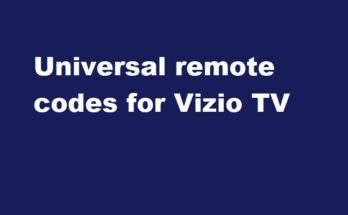Honeywell Home Pro series thermostat offers lock and unlock features to secure its settings, preventing others in your household from making changes. Often, children in the home may be tempted to play with its settings. Once you lock it, they won’t be able to make any adjustments like changing the temperature.
You can act as the administrator of your Honeywell Pro thermostat in this way.
Partial and Full locks are the two options you can use to lock your Honeywell thermostat.
- Partial Lock:- You can change temperature only, but all other settings would be locked
- Full Lock:- All the settings will be locked even the temperature. You should unlock it fully to change the temperature.
Honeywell T4 and T6 are the two most popular Pro series thermostats. I’ll show you how to lock and unlock it step by step.
How To Lock And Unlock Honewell T4 Pro Thermostat?
By default, your thermostat would be UNLOCKED.
How to lock it?
Press the Menu button on your thermostat, and your screen will be visible then.
Use the “–” and “+” buttons to navigate to the different menu options. Press the “+” button until you get the “LOCK” menu option on the screen.
Press the “Select” button. The display shows the status of your lock option and it would be “OFF“.
After pressing the ‘+‘ button, you’ll see the ‘PART‘ option, indicating partial lock. Selecting this option will partially lock your Honeywell T4 thermostat, allowing you to only adjust the temperature.
When you select the “ON” option, it’ll be fully locked.
How to unlock?
To unlock your Honeywell T4 Pro series thermostat, press the center button.
Now enter the PIN code to unlock it. The default PIN is ‘1234’.
Use the “-” and “+” keys to select the numbers. When get the number 1, press the select button to select it. Then get 2, 3, and 4 to unlock.
Remember:- The default unlock passcode for each model may vary. So, you should know that unique PIN code before locking the thermostat.
How To Lock And Unlock Honeywell T6 Pro Thermostat?
Locking Instructions
To lock the Honeywell T6 Pro thermostat, press the “Menu” button and the navigate to “Screen Lock’ option.
Tap ‘Select’ and choose either ‘Full Lock’ or ‘Partial Lock’.
Before you confirm to lock the thermostat, you will see a 4-digit PIN on the screen. Note it (And this is super important) because when you want to unlock it, you need the PIN number.
Now, how to unlock a locked Honeywell Home T6 Pro thermostat?
Press the center Menu button, and then select the Lock option.
Then enter the unlock password, and the 4-digit number, and select the option to unlock it.
How to unlock the Honeywell Home Pro thermostat without a code?
There is an easy way to unlock when you forget the PIN code.
Get detach the thermostat, and turn it over. In the description portion of the product, you’ll see a 4-digit code just beneath the serial number (S/N).
Let it that would be 2023. Then add 1234 with that number.
So, the result is that 2023+1234=3257 is the PIN to unlock it.
If this doesn’t work, take the first 4 digits of the serial number labeled in your device. Then add 1234 along with that number to get the PIN. This method worked for many users and was shared in the Reddit discussion forum.
In this method, simply unlock the thermostat without code.
Conclusion
Locking and unlocking your Honeywell Home Pro thermostat is a straightforward process that ensures control and security over your home’s climate settings. By following the simple steps outlined in this guide, you can easily customize access and prevent unauthorized changes. This feature provides peace of mind, allowing you to enjoy comfort and energy efficiency with confidence.
Hope this helps you.
Read More:-