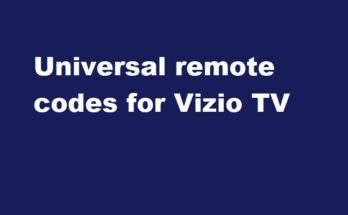While Prime Video’s audio description is useful for narrating visual information in media, it can be distracting for some viewers watching their favorite movies. Today, I’m here to show you how to turn off audio description on Amazon Prime Video and enjoy the content.
So, really what is Amazon Prime audio description?
Audio descriptions are the voice narration that describes the playing media’s action, characters, scene changes, on-screen texts (subtitles), and other visuals. Once you start playing content from the library, each and every aspect of the content will be narrated through voice.
Mainly, this feature is useful when you are addicted to some foreign content and you don’t know the language. By using this audio narration, you can completely understand the content.
How to turn off audio description on Amazon Prime?
Managing audio narration on Prime Video is easy. You can turn it on when needed and off when you don’t want this feature.
Follow the instructions for disabling Amazon Prime video audio description whether you are watching through your smartphone or smart TV.
On a smart device like a tablet or smartphone
- Start playing the movie or video that has an audio description.
- Swipe down the playback screen (On a smartphone) so that you can see the Subtitles and audio option icon on the display.
- Then select the audio track with an audio description. You can see audio subtitles in your preferred language. On the subtitles section, could you turn it off by tapping on the tab? After you turn off the Subtitles, you will never get audio subtitles

After making the changes described in the instructions, start playing the video. You’ll never hear the voice description again.
If you want to revert the settings, the voice narration will start.
How to disable Amazon Prime video audio description on a smart TV?
If you are using Prime Video on your smart TV, let me show you how to turn off it.
- Open the Prime Video app and play any shows or movies
- Then select the “Subtitles” option
- Then click on the Audio Languages option
- Then select “English” instead of “English with audio“
- That’s enough
Why I Can’t turn off my Amazon Prime audio description?
If you are having trouble disabling the voice narration, do the following troubleshooting methods
Restart your app with a logout
Log out from your Prime account. Then wait for a few seconds. Then clear the app cache (Be sure that you know your username and password)
Then launch the app, and log in with your login credentials.
Then follow the above-given instructions to turn off the audio description. Most probably, the issue will be solved.
Reset your Prime account
If the problem still persists, the next step is to reset the prime account.
From the Home screen, go to settings, and then select the Apps and notification option. Then select the Prime video tab. Now tap on Storage, and you’ll see the Clear Data option. Select it and select the OK button to clear all the residual cache data on your account.
Re-login with your user ID and password to log in to your account. Play shows and check whether the audio description is coming while playing. If coming, do the above-outlined instructions again on the settings.
Are subtitles the same as audio descriptions?
No, subtitles are the scrolling text displayed when characters in the content speak, allowing us to read what they’re saying. Audio descriptions, on the other hand, provide a voice narration that describes all on-screen actions and dialogue for the visually impaired.
Hope you understand the concepts and resolved your queries
Read more:-