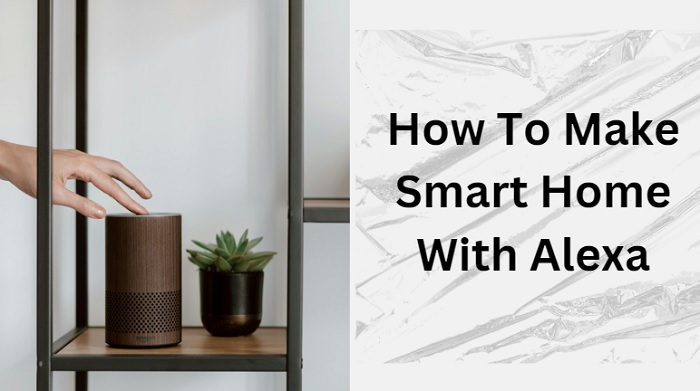In the rapidly evolving landscape of home technology, smart homes have emerged as a game-changer, revolutionizing the way we interact with our living spaces. At the forefront of this transformation is Amazon’s Alexa, a powerful virtual assistant that serves as the cornerstone for creating a fully integrated and intuitive smart home ecosystem. By leveraging Alexa’s capabilities, homeowners can seamlessly control various aspects of their environment, from lighting and temperature to security and entertainment, all through simple voice commands or smartphone apps.
As we delve into the world of Alexa-enabled smart homes, we’ll discover how this versatile platform can enhance comfort, convenience, and energy efficiency in your daily life. We’ll explore the wide array of compatible devices and systems that can be integrated with Alexa, from smart speakers and displays to thermostats, cameras, and appliances. You’ll learn how to set up your Alexa devices, create custom routines, and utilize skills to expand your smart home’s functionality.
Whether you’re a tech enthusiast looking to push the boundaries of home automation or a homeowner seeking practical solutions to simplify your lifestyle, this guide will provide you with the knowledge and inspiration to transform your living space into a responsive, intelligent environment that adapts to your needs and preferences. Get ready to embark on an exciting journey that will redefine your relationship with your home and unlock the full potential of modern living.
Understanding Smart Home Basics
Before diving into the setup process, it’s essential to understand what a smart home entails. A smart home consists of devices that connect to the internet and can be controlled remotely. These devices can include smart lights, thermostats, cameras, locks, and more. Alexa acts as a voice-controlled assistant that allows you to manage these devices seamlessly.
Choosing Your Smart Home Devices
The first step in setting up your smart home is selecting the right devices. Here are some popular categories of smart devices compatible with Alexa:
Smart Lighting: Devices like smart bulbs and light switches allow you to control your home’s lighting with voice commands.
Smart Thermostats: These devices help you manage your home’s temperature efficiently, potentially saving on energy costs.
Smart Security Cameras: Keep an eye on your home with cameras that send alerts and can be monitored via the Alexa app.
Smart Plugs: These allow you to control any device plugged into them, turning standard appliances into smart devices.
Smart Locks: Secure your home remotely and check the status of your doors.
When choosing devices, look for those labeled “Works with Alexa” to ensure compatibility.
Setting Up Your Alexa Device
To get started, you need an Alexa-enabled device, such as an Echo Dot or Echo Show. Follow these steps to set it up:
Plug in the Device: Connect your Alexa device to a power source.
Download the Alexa App: Install the Amazon Alexa app on your smartphone from the App Store or Google Play.
Connect to Wi-Fi: Open the app, sign in with your Amazon account, and connect your Alexa device to your home Wi-Fi network.
Device Discovery: Once connected, say, “Alexa, discover my devices,” or use the app to add devices manually.
Adding Smart Home Devices
Once your Alexa device is set up, you can begin adding your smart home devices. Here’s how:
Open the Alexa App: Launch the app on your smartphone.
Navigate to Devices: Tap on the “Devices” icon at the bottom of the screen.
Add Device: Tap the “+” icon in the top right corner and select “Add Device.”
Choose Device Type: Select the type of device you want to add (e.g., light, thermostat, plug) and follow the on-screen instructions.
Connect to the Device: You may need to enter your Wi-Fi credentials or log in to the device’s manufacturer app to complete the setup.
Name Your Device: Give your device a recognizable name for easier voice control. For example, name a lamp “Living Room Light” instead of a generic name like “Smart Bulb 1.”
Creating Routines for Automation
One of the most powerful features of Alexa is the ability to create routines, which allow you to automate multiple actions with a single command. Here’s how to set up a routine:
- Open the Alexa App: Go to the app and select “More” from the bottom navigation.
- Select Routines: Tap on “Routines” and then the “+” icon to create a new routine.
- Choose a Trigger: Select how you want to trigger the routine, such as a specific voice command, a schedule, or a device action.
- Add Actions: Choose the actions you want to include in the routine. For example, you can set it to turn off all lights, lock the doors, and adjust the thermostat when you say, “Alexa, goodnight.”
- Save the Routine: Once you’ve configured the actions, save the routine, and it will be ready to use.
Utilizing Alexa Hunches and Guard
Alexa can also help you manage your smart home through features like Hunches and Guard:
Hunches Alexa can suggest actions based on your usage patterns. For example, if you often forget to lock the door, Alexa might remind you when you leave home.
Alexa Guard: This feature alerts you if it detects sounds like a smoke alarm or breaking glass while you’re away. You can enable it through the Alexa app for added security.
Managing Your Smart Home
After setting up your devices and routines, you’ll want to manage them effectively. The Alexa app provides a central hub for controlling all your devices:
View All Devices: In the Devices tab, you can see all connected devices, and their status, and control them individually.
Rename Devices: To make control easier, you can rename devices in the app. This can be particularly useful for smart plugs and lights.
Grouping Devices: Create groups for devices in the same room (e.g., “Living Room”) to control them all at once with a single command.
Troubleshooting Common Issues
While setting up your smart home with Alexa is generally straightforward, you may encounter some common issues:
Device Not Responding: Ensure the device is connected to Wi-Fi and compatible with Alexa. Try re-discovering the device in the app.
Voice Commands Not Working: Check if the device is powered on and connected. Make sure you are using the correct name you assigned in the app.
Routine Not Triggering: Review the routine settings to ensure the trigger is correctly set and the actions are configured properly.
Expanding Your Smart Home
As you become more comfortable with your smart home setup, consider expanding your system. There are numerous devices available that can enhance your home’s functionality, including:
Smart Speakers and Displays: Use additional Echo devices to extend voice control throughout your home.
Smart Appliances: Consider adding smart refrigerators, ovens, or washing machines for even more convenience.
Home Automation Systems: Explore systems that integrate various smart devices for comprehensive control.
Conclusion
Setting up a smart home with Alexa is an excellent way to enhance your living space, providing convenience, security, and energy efficiency. By carefully selecting compatible devices, utilizing the Alexa app for setup and management, and creating routines, you can create a seamless smart home experience. With ongoing advancements in smart technology, the possibilities for enhancing your home are virtually limitless. Embrace the future of home automation and enjoy the benefits of a smart home powered by Alexa.
Read More:-