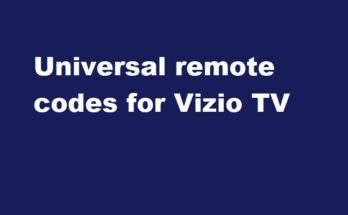Trying to stream your favorite shows and movies on Netflix, only to be greeted by the cryptic error code w8106-154? This frustrating debug code is common when your network configuration is blocking Netflix from correctly detecting your location.
If you see the Netflix error code W8106-154 on your Windows 8 computer or tablet, you likely can’t stream content due to your network configuration. Follow these troubleshooting steps to resolve the issue.
What Causes Netflix Error Code W8106-154?
The W8106-154 error usually appears with this message:
“Netflix Streaming Error. You seem to be using an unblocker or proxy. Please turn off any of these services and try again. For more help, visit netflix.com/proxy.”
This error indicates that Netflix has detected you are connected through a VPN, proxy or other service that hides your true location. Netflix libraries vary by region, so using these services prevents access to the correct library for your area.
How to Fix Netflix Error Code W8106-154
To fix the W8106-154 error and stream Netflix again, follow these troubleshooting steps:
Disable Any Active VPNs or Proxies
The main cause of the W8106-154 error is having an active VPN, proxy or unblocking service. Disable any of these services that may be running on your Windows 8 device. This allows Netflix to detect your actual region.
– If you use a VPN or proxy for work or privacy reasons, temporarily disable it.
– Check for and disable any IPv6 proxy tunnels, which can also trigger this error.
Once disconnected from the VPN/proxy, refresh Netflix in your browser. Netflix should now detect your true location and grant access.
Summary
In summary, Netflix error code W8106-154 indicates your network configuration is hiding your location from Netflix. Resolve this by disabling any active VPNs, proxies or unblocking services so Netflix can see your correct region. This simple troubleshooting step should get you streaming your favorite shows again in no time.
Read More:-