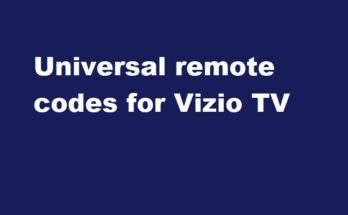Updating WiFi settings on Feit Electric smart home devices is essential for maintaining a seamless and connected experience. Whether you’re moving to a new network or troubleshooting connectivity issues, this comprehensive guide will help you navigate the process smoothly.
How to Change WiFi on Feit Electric Devices
To change the WiFi settings on your Feit Electric device, you can use one of the following three methods:
Use Previous WiFi Details for Configuration
If you have access to your previous network configuration and the new router’s admin management portal, you can configure the new router with the same WiFi SSID, password, and security encryption type as the previous network. This method can save you from having to update each device individually.
Steps to Configure New Router with Previous WiFi Details
- Access the new router’s admin portal by entering the IP address in a web browser and providing the admin login details (usually found on the bottom of the router).
- Navigate to the wireless settings and modify the Service Set Identifier (SSID), password, and security encryption type to match the previous network.
- Save the changes and reboot your devices to verify their connection to the new network.
Set Up Your Devices for New WiFi
If you prefer a fresh start with your devices on the new network, follow these steps:
- Set up the new WiFi network in your router’s settings, ensuring it’s a 2.4 GHz network (as Feit Electric devices only support 2.4 GHz WiFi).
- Open the Feit Electric app, tap the “+” symbol to add a device, and follow the prompts to connect the device to the new 2.4 GHz WiFi network.
Reset the Device and Reconnect
If a device refuses to connect to the new WiFi network, resetting it to factory settings may be necessary. This process clears previous configurations and allows for a fresh setup through the Feit Electric app.
Steps to Reset and Reconnect Feit Electric Devices
- Locate the reset button or option on your Feit Electric device.
- Press and hold the reset button for about 10-15 seconds until the device resets and reboots.
- Remove the device from the app and follow the initial setup process to reconnect it to the new WiFi network.
Final Thoughts
By following these methods, you can successfully change and set up WiFi on your Feit Electric devices, ensuring a continuous network and optimal device performance. Remember to enter the WiFi details accurately and consult the user manual for device-specific reset instructions if needed.