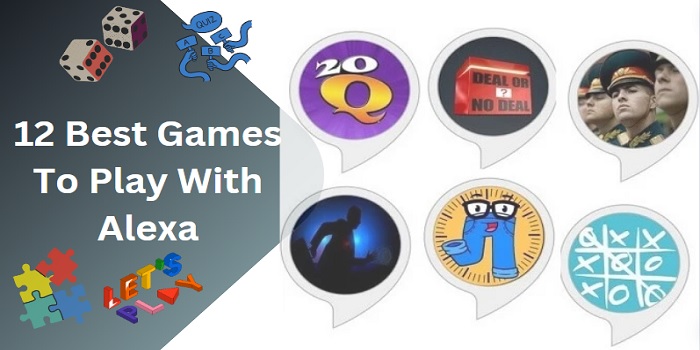
12 Best Games To Play with Alexa
Do you want to play smarter with the smart home device Alexa? It will be fantastic when playing games with Alexa. Will be funny and gorgeous. Already you have experienced …
12 Best Games To Play with Alexa Read MoreMake Your Home Even Smarter
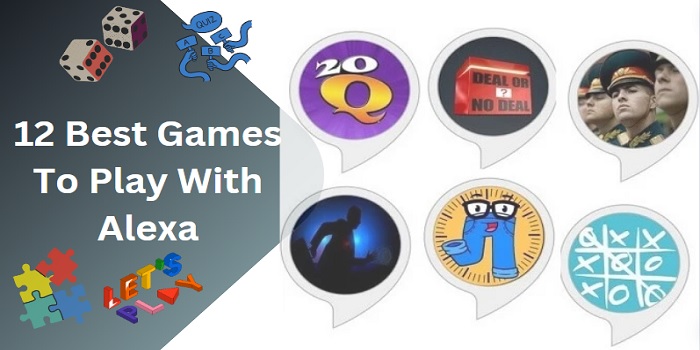
Do you want to play smarter with the smart home device Alexa? It will be fantastic when playing games with Alexa. Will be funny and gorgeous. Already you have experienced …
12 Best Games To Play with Alexa Read More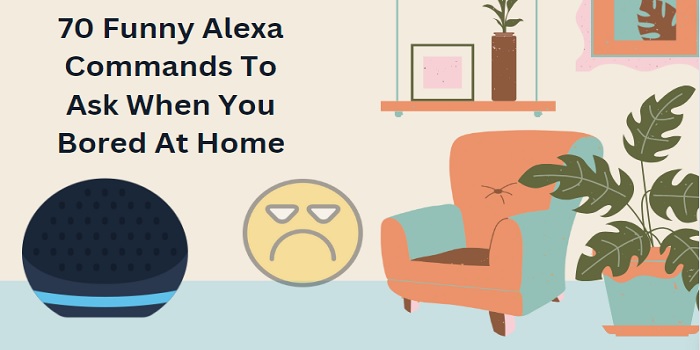
Stuck at home with nothing to do? Fear not! Your trusty AI assistant, Alexa, is here to banish boredom and bring a spark of hilarity to your day. While Alexa …
70 Funny Alexa Commands You Can Ask When You Bored Read More
Do not worry when your Alexa randomly beeps during the day or night. It’s not a severe issue and can be resolved once you identify the exact reason. I have …
Why Does My Alexa Randomly Beep? Here’re The Solutions Read More
Are you experiencing a persistent yellow ring on your Alexa Echo that won’t go away? If the answer is yes, here is the solution for you. We know that every …
Why Does My Alexa Have A Yellow Ring That Won’t Go Away? Read More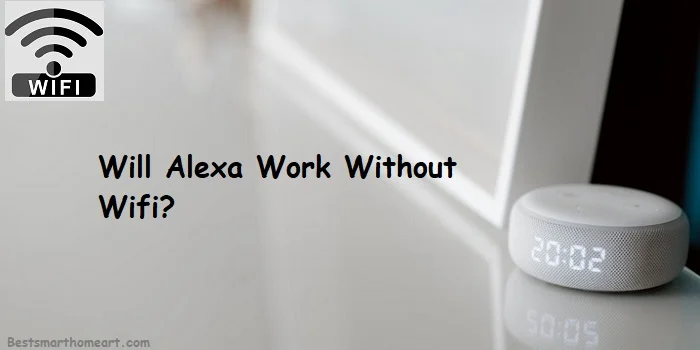
Alexa has become a crucial part of smart homes. A smart home isn’t complete without an Alexa device. To create a top-notch home, set up things like smart lights, a …
Will Alexa Work Without WiFi? All That You Need To Know Read More
All the possible features are included in Alexa to make it more user-friendly. One of the features is the brief mode. I got this feature familiarized by searching for the …
How To Stop Alexa From Saying OK/Playing From? Read More
Recently, many Amazon Alexa users have been sharing their experiences about encountering an error while using the smart speaker, specifically Alexa error 701. Surprisingly, this particular issue seems to have …
How To Fix Alexa Error 701? A Definitive Guide In 2023 Read More
Feeling bored with the default Alexa voice? By purchasing and enabling a voice pack, you can transform Alexa’s built-in voice into the captivating sounds of your favorite celebrities. With an …
How To Change Alexa Voice To Jarvis/Samuel L. Jackson? Read More
One of the most common issues with Alexa recently reported is that Alexa not responding but lighting up to receive the command from the user. This was the issue that …
Alexa Not Responding But Lighting Up – 8 Ways To Fix Read More
The concept of a smart home has been completely changed with the evolution of Alexa. Many people, including me, thought that making a home smarter is very expensive because we …
How Much Does Alexa Cost? [Any Hidden Charges?] Read More