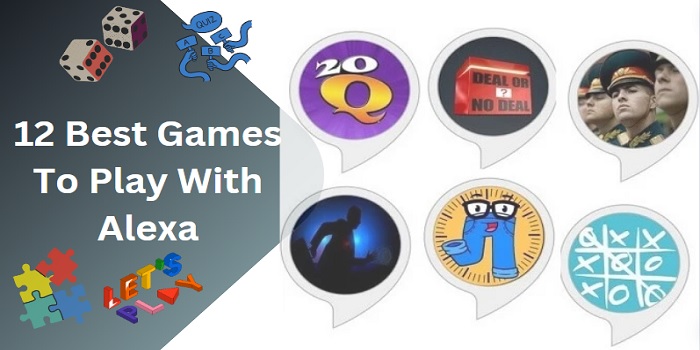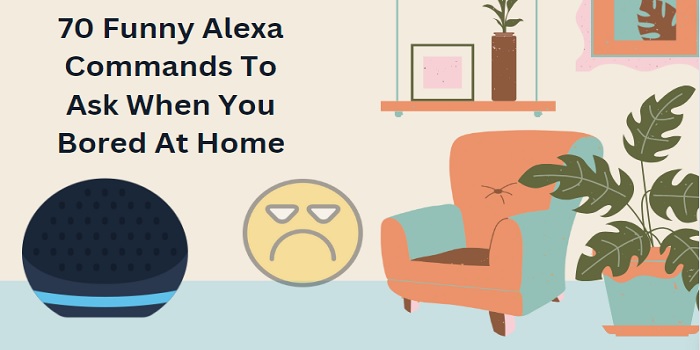Once you switch on your Alexa Echo speaker, on starting up, it’ll spin with a blue light ring. Then the light will disappear. Then whenever you give voice commands, it’ll spin at the time and disappear. What if it continuously spins with Blue light?
What does it mean Alexa Blue light spinning?
Your Alexa Echo speaker spinning (But looks solid) Blue light with a cyan segment indicates that the speaker is listening to the voice command and processing them. This only lasts a few seconds. After accepting and processing the command it’ll disappear and gives you the response.
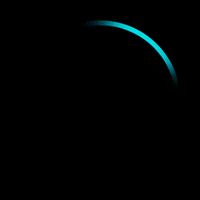
But, if you noticed that the Alexa spins blue light continuously and won’t turn off automatically, literally, it’s stuck on spinning. This should be avoided. This means that there is some issue with your device.
If this type of error showing on your Alexa mobile app, you can simply solve it by restarting the application after forcibly closing it.
Before that, you should know the different types of Blue light spinning.
- Slowly spinning Teal and blue colors – Your device is starting up. Disappears immediately.
- Spinning teal and Blue color for a few minutes – Your device is under upgrading the firmware. Wait for a few minutes till the update completes and automatically restart the device.
- Starts spinning when you say the voice command
Related:- Alexa Vs Echo dot: Know the difference
How to fix Alexa spinning Blue light issue?
When you noticed that the blue ring is stuck on your Echo speaker, there is an issue and this is what we commonly called the Blue ring of death.
Follow the troubleshooting tips to fix the issue
Restart your Echo speaker
This is what we called the power recycling of the device. Unplug the speaker from the power outlet for a few minutes, say just 2 or 3.
Do you know why we doing this troubleshooting method?
Sometimes, the device may stuck on startup. If the blue light spinning keeps for a long time after starting up, there should be an error during the launching of the device. Because Echo is not just a device, a software application is built on it. Do you want to know what exactly is? It’s Fire OS, a cloud-based machine learning software.
So, when the app is not launched properly, this type of error may happen.
Reset your device
Before you restore your Echo speaker, you must accept the reality that all the personalized settings and preferences will be erased. But we have to solve the sticking of the Blue ring around the speaker.
I am using the 4th gen Echo speaker, and obviously, there should be a small difference in resetting options from other models.
Methods,
For Echo Dot 2nd Generation – Press and hold down the Microphone OFF and the volume down buttons together for 20 seconds.
Resetting 3rd & 4th Gen Echo speakers – There is a tiny white dot (button) at the top which is called the action button. Press and hold down it for 20 seconds.
I think you all are away from the first-generation Alexa Echo speaker (I hope you upgraded to the latest version), but still, if you are using it, let me briefly explain how to reset it.
A small paper clip is needed or a soft-edged SIM ejector tool to reset the 1st Gen Echo. A tiny hole can be seen at the top, inside it, a button is present. Press on it using the paper clip or SIM ejector for 20 seconds.
That’s it.
Make sure that your WiFi is stable
If Echos couldn’t connect to the WiFi network properly, Blue light spinning may happen. In this case, what you can do is, check the WiFi connection at your home and make sure that the connection is stable.
Reboot your Router and attempt to connect your Alexa again through the app.
Wait till the software update process is complete, in its own way
You shouldn’t interfere while Alexa itself updates her firmware. the process may take up to 15 minutes to complete. Once it completes, the device undergoes restart. So, you don’t need to worry about the blue ring spinning continuously for a few minutes, but the firmware updating time also depends on the speed of the WiFi network too.
What’s your thought?
The 4 working methods are outlined here. Probably, the issue will be fixed by using any one of them. But, still persisting the problem, you can contact the nearest Amazon center, or Via their online customer support.
Read More:-